Here you will be able to play and track your round of golf! We have 4 sections to be aware of once you start to play. To play, there are 2 steps to get started. You will initially see your list of scorecards, currently empty if you've never created one on mobile or online.
This is where you select your Score, Par, and Penalties. Just like you would a normal scorecard, without the hassle of a pen and paper. Stored and analyzed online forever! On all par 4 and greater holes, you can select your FIR and how you hit. At the top right in the header, the ? icon will give you detailed info on use for each section in the scorecard. There is a button on the bottom that indicated if you actually played the hole. Sometime an event may occur and your did not play the hole or skipped it. Tap this button and it will turn red. Red indicated you did not play this hole, Blue indicated that you did play the hole. Scorecards that are fully played (all holes) are compared and ranked with your friends and ranked for the course!
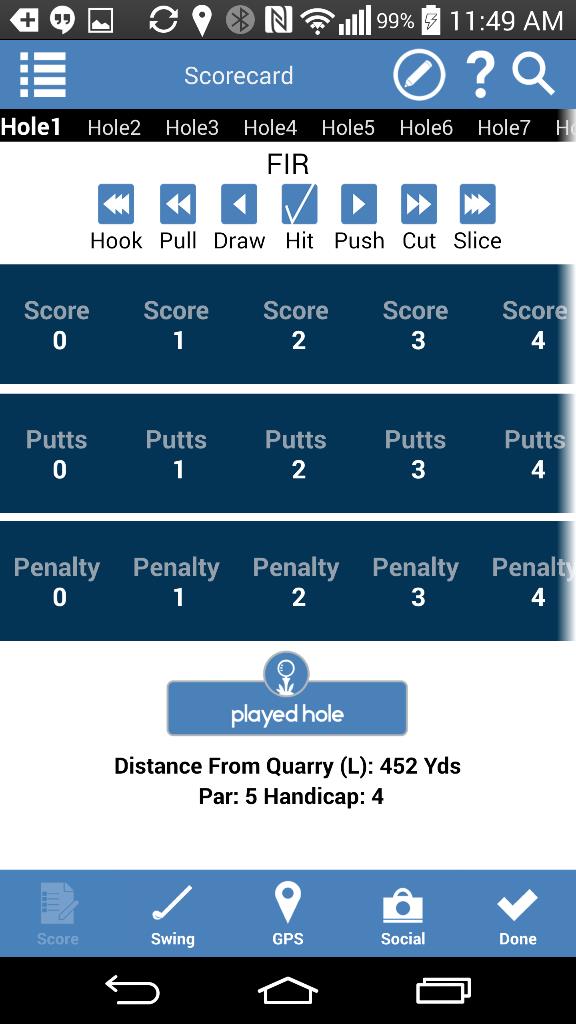
This is where you can get a detailed tracking and analysis of every swing you make. You start of by selecting what golf club you are using. As you stand at the tee, push the Swing #1 button. This will record your gps location. As you stand up for your next swing, repeat this process. As you swing, you'll notice that we've calculated the distance for every swing you've done, up until you finally make it in the hole. If you've had a penalty and need to take a drop, then just select the Drop checkbox to indicate you've had to drop the ball for its gps position. When you are done, simply swipe to the next hole or tap the "finish" button. The information you have from your Swing Analysis will AUTOMATICALLY FILL IN THE SCORECARD when you tap the "finish" button. On occasion, we may not have the gps location of the hole. If this happens you will encounter a popup asking for your assistance in adding the location. If you wish to help other golfers, simply use the map and tap the location of the hole and finish your analysis.
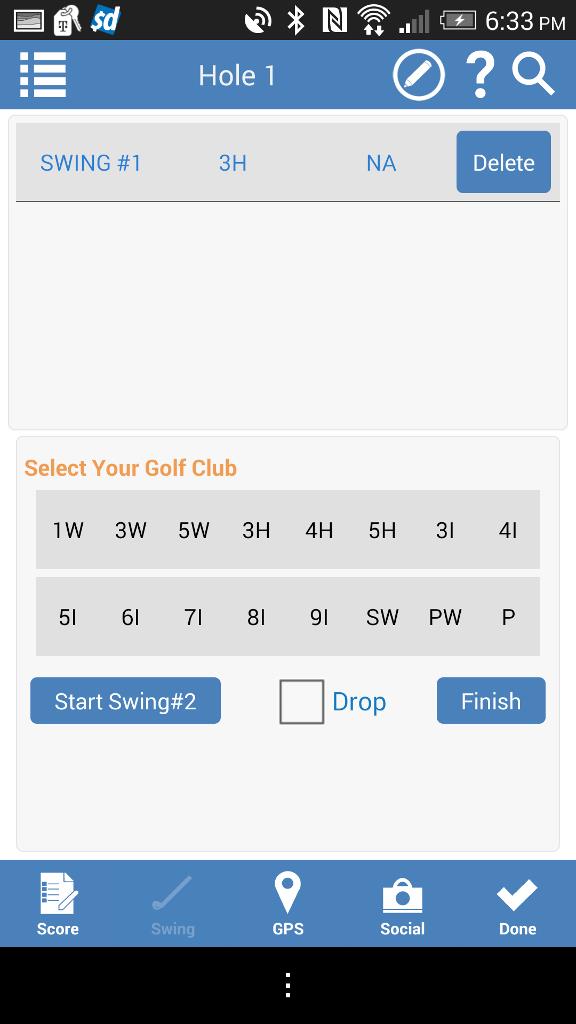
The GPS Range finder has 2 modes, Range Finder and Info. In Range Finder, you will see your current location and the location of the hole. Tap anywhere on the map to get the range you're looking for. It shows the distance of you and the tap point. It will also show you the distance from the tap point to the hole. If you have been using the Swing Analysis, it will show you all the locations you've swung from.
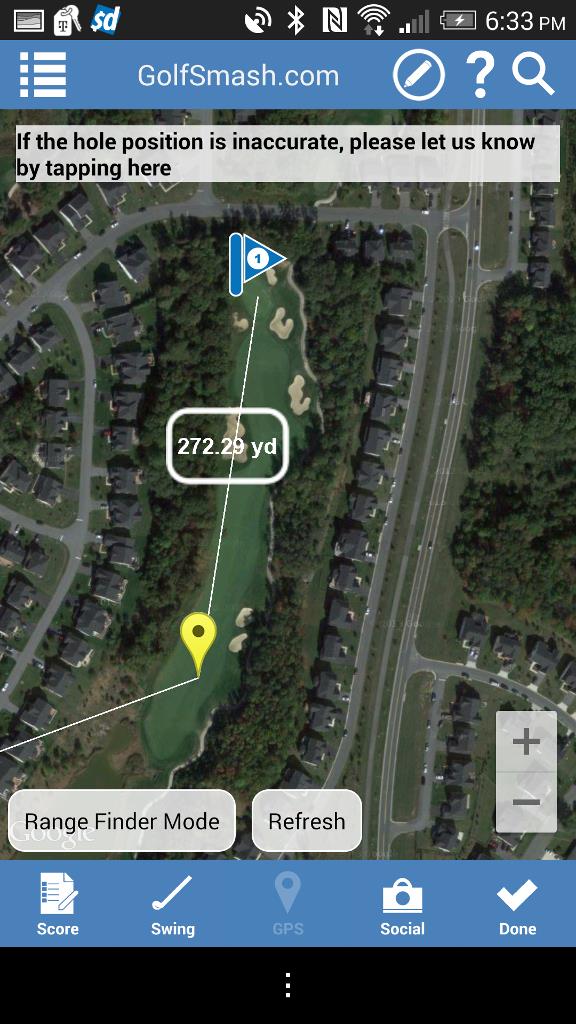
Having a good time? Select this and let other know how you are playing or enjoying the course. These show up under the golf course profile for others to see and on your wall to let's your friends know as well.